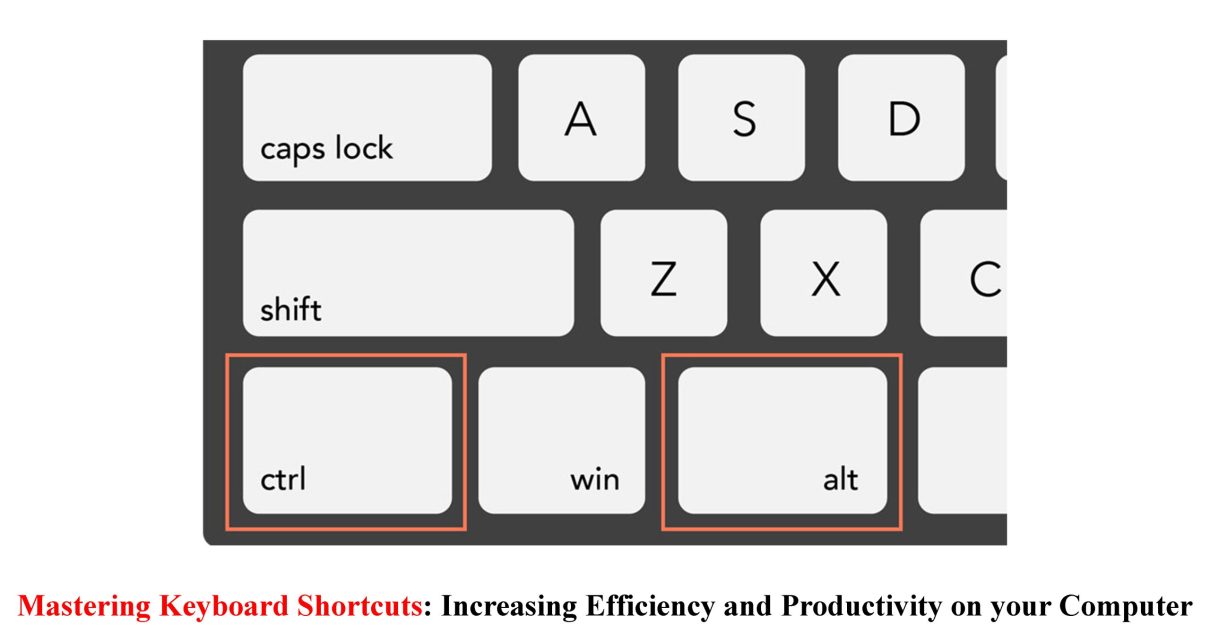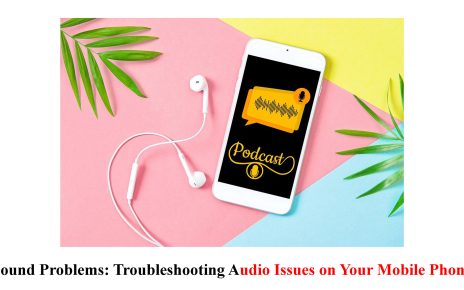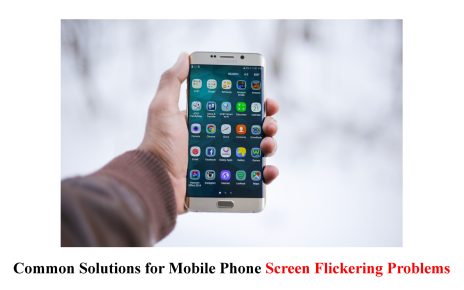Welcome to the digital era, where efficiency and productivity reign supreme! In today’s fast-paced world, every second counts, especially when it comes to navigating our trusty computers. If you find yourself constantly clicking through menus and searching for commands, then mastering keyboard shortcuts is your ticket to a smoother and more efficient workflow.
Keyboard shortcuts are like secret codes that unlock a whole new level of computer wizardry. By combining a few simple keystrokes, you can perform tasks in seconds that would otherwise take minutes of mouse-clicking. Whether you’re a Windows enthusiast or a Mac aficionado, there’s an array of powerful shortcuts at your fingertips just waiting to be discovered.
In this blog post, we’ll dive deep into the world of keyboard shortcuts and explore the various benefits they offer. We’ll uncover common shortcuts for both Windows and Mac operating systems, as well as show you how to customize and create your very own personalized shortcuts. Plus, we’ll share some handy tips on memorizing these magical combinations so that they become second nature in no time.
But wait! There’s more! For those looking to take their shortcut skills to the next level, we’ve got advanced tricks up our sleeves specifically designed for power users and programmers. And if you thought keyboard shortcuts were only limited to basic tasks like copying and pasting – think again! We’ll reveal how they can be utilized across popular programs such as Microsoft Office or Photoshop.
So buckle up and get ready for an unforgettable journey into the realm of keyboard mastery. Let’s make every click count as we embark on this quest towards increased efficiency and productivity on our beloved machines!
Explanation of keyboard shortcuts and their benefits
Imagine this: you’re working on an important project, and time is of the essence. Instead of fumbling through menus and searching for commands with your mouse, wouldn’t it be amazing if you could simply press a few keys and accomplish tasks instantly? That’s where keyboard shortcuts come to the rescue!
Keyboard shortcuts are combinations of two or more keys that perform specific actions on your computer. They eliminate the need for repetitive clicking and navigating, allowing you to streamline your workflow and save precious time. Whether it’s opening applications, switching between windows, or performing common functions like copying and pasting – keyboard shortcuts have got you covered.
One of the greatest benefits of using keyboard shortcuts is increased efficiency. By eliminating the reliance on mouse movements, you can navigate through menus faster than ever before. This not only saves time but also reduces strain on your wrist from excessive clicking.
In addition to speed, keyboard shortcuts enhance productivity by keeping you in a state of flow. With just a quick key combination, you can seamlessly switch between tasks or access frequently used features without interrupting your train of thought. This uninterrupted focus allows for greater concentration and ultimately leads to better work output.
Moreover, utilizing keyboard shortcuts can improve ergonomics by reducing repetitive strain injuries associated with prolonged mouse usage. By incorporating these handy combinations into your daily routine, you’ll be able to minimize any discomfort caused by excessive clicking or awkward hand positions.
But perhaps one of the most satisfying aspects of mastering keyboard shortcuts is the feeling of empowerment they bring. Once you’ve familiarized yourself with these hidden gems, it’s as if a whole new world opens up before your eyes – a world where technology bends effortlessly to meet your commands.
So why settle for mediocrity when there’s a whole universe waiting at the tips (literally) of our fingers? Let’s unlock the potential within our keyboards and embark on this journey towards increased efficiency and productivity together!
Common shortcuts for Windows and Mac operating systems
Keyboard shortcuts are a game-changer when it comes to increasing efficiency and productivity on your computer. Whether you’re using a Windows or Mac operating system, mastering these common shortcuts can save you precious time and effort.
Let’s start with some basic shortcuts that are universally applicable:
1. Cut, Copy, Paste: Ctrl+X (Windows) or Command+X (Mac) for cut, Ctrl+C (Windows) or Command+C (Mac) for copy, and Ctrl+V (Windows) or Command+V (Mac) for paste.
2. Undo/Redo: Ctrl+Z (Windows) or Command+Z (Mac) to undo an action, and Ctrl+Y (Windows) or Command+Shift+Z (Mac) to redo.
3. Save: Ctrl+S(Windows),Command+S(Mac): This handy shortcut lets you save your work instantly without having to reach for the mouse.
4. Select All:Ctrl+A(Windows),Command+A(Mac): Use this shortcut to select all text in a document or all files in a folder at once.
5. Find:Ctrl+F(Windows),Command+F(Mac): Searching for specific text within a document becomes effortless with this helpful shortcut.
6. Switch Applications/Programs:
Alt + Tab(Windows)
Command + Tab(Mac)
Remembering these common shortcuts will soon become second nature as you incorporate them into your daily routine! So go ahead and give them a try – before long you’ll be navigating through tasks like a pro!
Stay tuned for our next blog section where we’ll explore how to customize and create your own keyboard shortcuts!
How to customize and create your own keyboard shortcuts
Customizing and creating your own keyboard shortcuts can be a game-changer when it comes to increasing efficiency and productivity on your computer. Not only does it allow you to tailor shortcuts to suit your specific needs, but it also saves you time by eliminating the need for repetitive tasks.
On Windows operating systems, customizing keyboard shortcuts is a breeze. Simply go to the Control Panel and navigate to the “Keyboard” or “Ease of Access” settings. From there, you can assign new shortcuts or modify existing ones. Mac users can access their keyboard shortcut settings through the System Preferences menu.
When creating your own shortcuts, think about tasks that you frequently perform and find ways to streamline them with a few keystrokes. For example, if you often open a particular program or file, assign a shortcut combination that allows you to do so effortlessly.
To memorize your new shortcuts effectively, practice using them regularly until they become second nature. You may want to write them down initially as an aid until they become ingrained in your muscle memory.
Remember that not all programs allow customization of keyboard shortcuts; however, many popular applications like Microsoft Office and Adobe Photoshop offer this feature. Take advantage of these opportunities by exploring each program’s preferences or options menu.
By taking the time to customize and create your own keyboard shortcuts, you’ll not only save valuable time but also work more efficiently throughout your day-to-day computer usage. So go ahead – unleash the power of personalized productivity!
Tips for memorizing shortcuts and incorporating them into your daily routine
Are you ready to take your keyboard shortcut skills to the next level? Memorizing shortcuts can seem like a daunting task, but with a few simple tips, you’ll be incorporating them seamlessly into your daily computer routine in no time!
Practice makes perfect. Like any skill, the more you use keyboard shortcuts, the easier they will become to remember. Start by picking just a handful of shortcuts that are most relevant to your work or activities on the computer. Focus on using those consistently until they become second nature.
Another effective technique is visualization. Instead of simply memorizing key combinations, try visualizing yourself performing the shortcut action as you press the keys. This mental image can help reinforce muscle memory and make recalling the shortcuts much easier.
Additionally, consider creating mnemonic devices or associations for difficult-to-remember shortcuts. For example, if Ctrl + Shift + S saves a document in your word processor software, imagine it as “Super Save.” Associating actions with memorable phrases or images can give your brain an extra boost when trying to recall specific shortcuts.
To incorporate keyboard shortcuts into your daily routine more seamlessly, try integrating them gradually. Start by focusing on one program at a time and identify which tasks could benefit from using shortcuts. As you become comfortable with these new habits in one program, move on to another.
Don’t forget about online resources! There are numerous websites and cheat sheets available that provide lists of common keyboard shortcuts for various operating systems and programs. Bookmark these references for quick access whenever you need a refresher or want to learn new tricks.
By implementing these tips and techniques into your learning process and daily routine, mastering keyboard shortcuts will become second nature before you know it! So why wait? Start boosting your efficiency today by harnessing the power of keyboards – it’s time to take control!
Advanced shortcuts for power users and programmers
Advanced shortcuts for power users and programmers take efficiency and productivity to the next level. These shortcuts are specifically designed to streamline complex tasks, saving valuable time and effort.
For power users, keyboard shortcuts can be a game-changer. Whether you’re navigating through multiple windows or managing large amounts of data, advanced shortcuts can help you work faster and more effectively. For example, in Windows, pressing Ctrl + Shift + Esc opens the Task Manager directly, allowing you to quickly monitor system performance or end unresponsive applications.
Programmers also benefit greatly from advanced keyboard shortcuts that enhance their coding workflow. Shortcut combinations like Ctrl + D (duplicate line), Ctrl + Alt + L (reformat code), or F3 (find next occurrence) in popular integrated development environments such as Visual Studio Code or IntelliJ IDEA make writing code faster and more efficient.
In addition to operating systems and IDEs, many programming languages have their own set of unique keyboard shortcuts. For instance, in Python’s IDLE environment, pressing F5 runs your script instantly without having to go through menus or use the mouse.
By mastering these advanced keyboard shortcuts tailored for power users and programmers alike, you’ll not only increase your efficiency but also gain a competitive edge in your work. So spend some time exploring the different programs you regularly use – from text editors to debuggers – and discover how incorporating advanced keyboard shortcuts can revolutionize your workflow!
Utilizing keyboard shortcuts in various programs such as Microsoft Office, Photoshop, etc
Keyboard shortcuts are not limited to just navigating your computer’s operating system. They can also be incredibly useful when working with specific programs, such as Microsoft Office or Photoshop. These shortcuts allow you to perform tasks quickly and efficiently, saving you time and increasing productivity.
In Microsoft Office, for example, there are numerous keyboard shortcuts that can streamline your workflow. Need to save a document? Simply press Ctrl + S. Want to undo your last action? Just hit Ctrl + Z. By memorizing these shortcuts and incorporating them into your daily routine, you’ll find yourself completing tasks in record time.
Similarly, Photoshop provides a vast array of keyboard shortcuts that can enhance your editing experience. Need to zoom in on an image? Use Ctrl + “+”. Want to switch between layers? Press Alt + “[” or “]”. With these shortcuts at your fingertips, you can navigate through the program effortlessly and focus more on the creative process.
Other programs like video editing software often have their own set of unique keyboard shortcuts as well. By taking the time to learn these shortcuts specifically tailored for each program, you’ll become a power user capable of executing complex tasks with ease.
Remembering all these different combinations may seem daunting at first but practice makes perfect! Start by focusing on the most frequently used commands and gradually build up from there. You might even consider creating custom keyboard layouts if certain functions aren’t readily accessible through default settings.
So whether you’re crunching numbers in Excel or retouching photos in Lightroom, mastering keyboard shortcuts will undoubtedly boost your efficiency and productivity within various programs. Embrace this powerful tool and unlock its potential today!
Conclusion
In today’s fast-paced digital world, mastering keyboard shortcuts is essential for increasing efficiency and productivity on your computer. By harnessing the power of these time-saving commands, you can streamline your workflow and accomplish tasks with ease.
Keyboard shortcuts offer numerous benefits, including reducing reliance on mouse movements and minimizing repetitive actions. They allow you to navigate through applications swiftly, saving precious seconds that add up over time. Whether you’re a student, professional, or casual computer user, incorporating keyboard shortcuts into your daily routine will undoubtedly enhance your computing experience.
Both Windows and Mac operating systems provide a wide range of common keyboard shortcuts that can be easily memorized and implemented. From basic commands like copy (Ctrl+C) and paste (Ctrl+V), to more advanced functions such as taking screenshots (Windows key+PrtScn), there are endless possibilities at your fingertips.
For those looking to customize their shortcut preferences or create new ones altogether, both Windows and Mac offer options for doing so. Take advantage of this feature by assigning frequently used actions to specific key combinations that are easy for you to remember.
To truly master keyboard shortcuts, it’s important to make them an integral part of your daily routine. Start small by focusing on a few essential commands in the beginning until they become second nature. Practice regularly and gradually incorporate additional shortcuts into your repertoire.
Advanced users such as programmers can take their productivity even further by utilizing complex keyboard shortcuts tailored to their specific needs. These power users often rely heavily on programming software where efficient navigation is paramount for writing code quickly and accurately.
Moreover, many popular programs like Microsoft Office Suite or Photoshop have their own set of unique keyboard shortcuts designed specifically for optimizing workflow within those applications. Familiarize yourself with these program-specific commands to maximize efficiency when using them.
In conclusion
Mastering keyboard shortcuts is not only about improving speed but also about empowering yourself with tools that enable seamless multitasking while eliminating unnecessary steps in your workflow. By incorporating these time-saving commands into your daily routine and exploring their