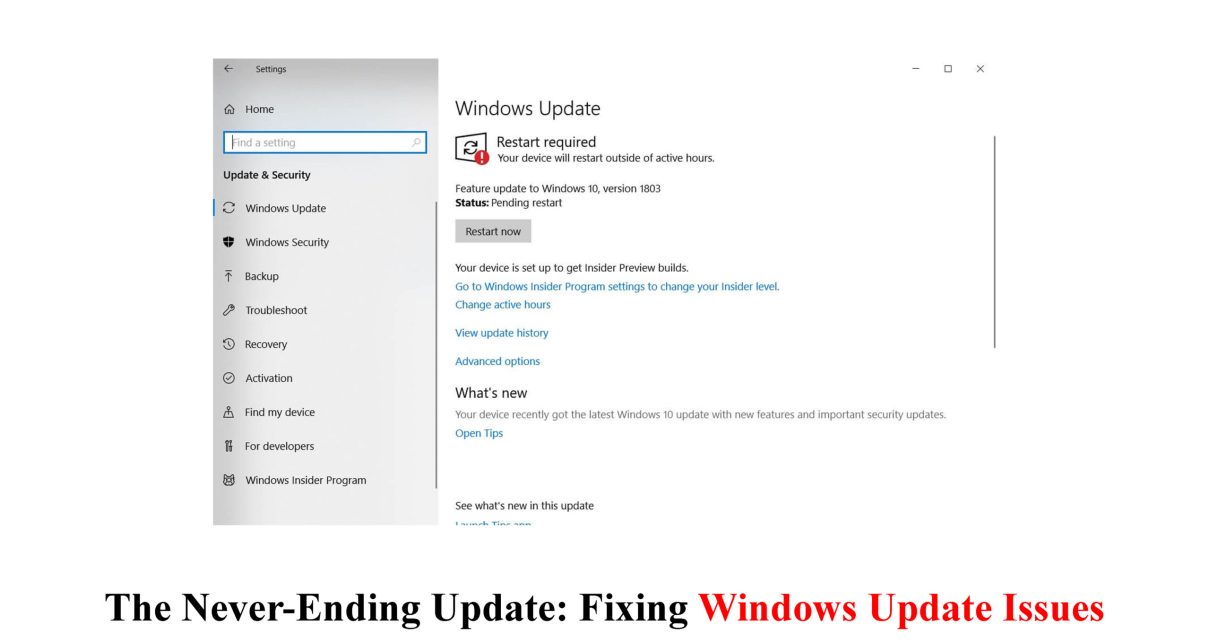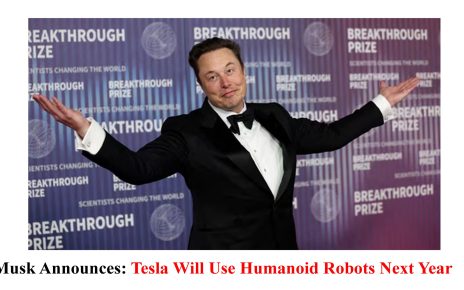Is there anything more frustrating than when your computer takes its sweet time updating? You’re in the middle of an important task, and suddenly, Windows Update rolls in like an uninvited guest, ready to steal away your precious productivity. We’ve all been there – staring at that loading bar, hoping and praying that this update will be quick and painless. But alas, it’s not always smooth sailing regarding Windows Update.
In this blog post, we’ll dive into the world of Windows Update issues – what they are, why they happen, and most importantly, how you can fix them. Whether you are a tech novice or a seasoned pro, these tips and tricks will help you quickly navigate the treacherous waters of software updates. So please grab a cup of coffee (or maybe something more substantial), sit back, and tackle those pesky Windows Update problems together!
What is Windows Update and Why is it Important?
Windows Update is a vital component of the Windows operating system. It’s like your computer’s assistant, constantly working behind the scenes to ensure your software stays up-to-date and secure. Think of it as a lifeline connecting you to the latest features, bug fixes, and security patches provided by Microsoft.
With each update, Windows improves its performance, adds new functionalities, and addresses any vulnerabilities in the system. These updates are crucial for protecting your computer against malware attacks and protecting sensitive data. They also help optimize your overall user experience by enhancing stability and compatibility with other programs.
But why is Windows Update so critical? Well, let’s face it – technology evolves rapidly. The internet is teeming with cybercriminals who are always looking for ways to exploit weaknesses in outdated software. Regularly updating your PC through Windows Update means you’re staying one step ahead of potential threats and ensuring your machine remains resilient against various security risks.
Moreover, updates often bring exciting new features that enhance productivity or introduce fresh design elements to keep things visually appealing. From improved search functions to streamlined user interfaces, these updates aim to make your computing experience more efficient and enjoyable.
In essence, Windows Update helps maintain the health of your computer by providing necessary improvements while minimizing vulnerabilities. So, next time an update on your screen reminds you to install those much-needed fixes, embrace it! Please take advantage of what Windows has prepared for you because when it comes down to it, updating means protecting yourself from potential issues while embracing enhanced performance opportunities.
Common Windows Update Problems
Windows Update is a crucial feature of the Windows operating system that ensures your PC stays updated with the latest security patches, bug fixes, and performance improvements. However, like any software component, it can encounter problems from time to time. If you’re experiencing issues with Windows Update, you’re not alone.
One familiar problem users face is the update process getting stuck or frozen. Seeing that progress bar seemingly not moving at all can be frustrating. Another area for improvement is when updates fail to install correctly, resulting in error messages. These errors can be cryptic, leaving users scratching their heads to determine what went wrong.
Sometimes, Windows Update may even cause compatibility problems with specific hardware or software configurations on your computer. This can lead to unexpected crashes or conflicts that disrupt your workflow.
Another area for concern for many users is when Windows automatically downloads updates without warning, interrupting important tasks or causing slow internet speeds.
Fortunately, there are steps you can take to troubleshoot these common Windows Update problems and get your system back on track. Stay tuned for our next blog section to explore effective troubleshooting methods!
Remember: To keep your readers engaged in this topic throughout the entire article!
How to Troubleshoot Windows Update Issues
How to Troubleshoot Windows Update Issues
Experiencing problems with Windows Update can be frustrating, but fortunately, you can take several troubleshooting steps to resolve the issue. First, could you check your internet connection and make sure it is stable? A solid or reliable link can prevent updates from downloading successfully.
Next, could you restart your computer? A reboot can fix update-related issues by clearing temporary files and refreshing system processes. If that doesn’t work, try running the built-in Windows Update Troubleshooter. This tool can automatically detect and fix common problems with Windows Update.
If the troubleshooter doesn’t resolve the issue, you may need to reset the Windows Update components manually. This involves stopping specific services related to Windows Update, renaming certain folders, and restarting the services.
Another option is to use the System File Checker (SFC) tool to scan for and repair any corrupted system files that may prevent installing updates.
Sometimes, third-party software or antivirus programs can interfere with Windows Update. Turning off these programs during the update process might help identify if they are causing conflicts.
If all else fails, consider using external tools such as WSUS Offline Updater or Microsoft’s Media Creation Tool to download and install updates on your PC manually.
Remember that it’s always a good idea to create a backup of your important files before attempting any troubleshooting steps in case something goes wrong.
Following these troubleshooting tips, you should be able to fix many common issues with Windows Updates and keep your operating system up-to-date without further frustration!
Alternative Methods for Updating Your PC
Alternative Methods for Updating Your PC
If you’re tired of dealing with Windows Update issues and want to explore alternative methods for updating your PC, you’re in luck! While Windows Update is the most common way to keep your operating system up-to-date, other options might work better for you.
One option is to download and install updates from the Microsoft website manually. This gives you more control over the update process and can help avoid any potential problems from using Windows Update. Visit the Microsoft Download Center, search for the specific update you need, download it, and then follow the installation instructions provided.
Another alternative method is using third-party software explicitly designed to update drivers and software on your PC. These tools can scan your system, identify outdated or missing drivers, and automatically download and install the necessary updates. Some popular options include Driver Booster, Snappy Driver Installer, and Patch My PC.
Some manufacturers provide updated utilities specific to their hardware or software products for those who prefer a more hands-off approach. These utilities often come pre-installed on your computer or can be downloaded from the manufacturer’s website. They typically offer a simplified interface that makes it easy to check for updates and install them with just a few clicks.
If all else fails or you prefer not to rely on automatic updates, you can manually check for updates periodically by going into your settings menu. From there,
you’ll find an option called “Check for Updates,” where you can see if any new updates are available.
Remember, though: while these alternative methods may offer solutions when faced with Windows Update issues,
it’s important to note that they may only sometimes be as reliable as using Windows Update itself.
Also, keep in mind that specific critical security patches may only be distributed through official channels like
Windows Update—so make sure not to neglect those!
In conclusion
When it comes to updating your PC, Windows Update is typically the recommended method.
Preventing Future Windows Update Problems
Preventing Future Windows Update Problems
Now that you’ve resolved your current Windows update issues, it’s time for you to focus on preventing future problems from happening. Here are some proactive steps you can take to ensure a smooth and hassle-free update process:
1. Enable Automatic Updates: By enabling automatic updates on your PC, you can ensure that your operating system receives the latest patches and fixes as soon as they become available. This way, you won’t have to check for updates or risk missing critical security updates manually.
2. Keep Your Drivers Up-to-Date: Outdated or incompatible drivers often must be fixed during the update process. Regularly check for driver updates from your hardware manufacturer’s website or use driver management software to keep all drivers up-to-date.
3. Maintain Sufficient Disk Space: Lack of disk space is a common culprit behind failed update installations. You can make it a habit to regularly clean up unnecessary files and uninstall unused applications to free up disk space.
4. Create System Restore Points: Before initiating any significant system changes or updates, create a system restore point so that if something goes wrong, you can quickly revert to the previous state without losing any data.
5. Install Reliable Antivirus Software: Malware infections can disrupt the Windows update process and cause various issues with your system. You can protect your PC by installing reputable antivirus software and always keeping it updated.
Following these preventive measures will significantly reduce the chances of future Windows update problems and allow you to enjoy a more stable and secure computing experience! Please remember that staying proactive is essential to keeping your PC running smoothly.
Conclusion
Conclusion
Windows Update is an essential feature of the Windows operating system that ensures your PC stays updated with the latest security patches, bug fixes, and new features. However, it can sometimes be a source of frustration when issues arise.
In this blog post, we have discussed common Windows Update problems and provided troubleshooting steps to help you resolve them. We have also explored alternative methods for updating your PC if Windows Update continues to give you trouble.
Just to remind you, prevention is critical to avoiding future Windows Update problems. Please check for updates manually if automatic updates are not working correctly. Keep your drivers updated and ensure that your antivirus software is compatible with the latest version of Windows.
These tips and tricks can help overcome most Windows Update issues and keep your computer running smoothly. Remember to stay patient and persistent as you troubleshoot any problems that may arise.
So don’t let pesky update issues get in the way of enjoying all the benefits of keeping your PC up to date. With some knowledge and perseverance, you can conquer any obstacles thrown at you by those never-ending updates!