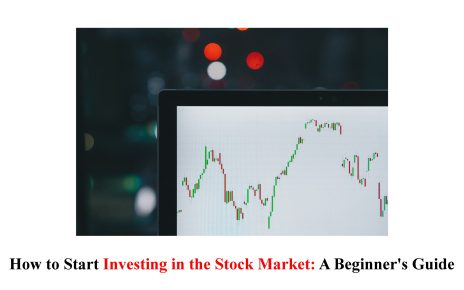Is your mobile phone running as slow as a snail? Are you constantly frustrated by the lag and delays while using your favorite apps or browsing the web? Well, you’re not alone. Slow performance is a common issue that many mobile phone users face on a daily basis. But fear not! This blog post will delve into the causes of slow performance and provide practical solutions to get your phone running smoothly again. So sit back, relax, and get ready to boost your beloved device!
Understanding the Causes of Slow Performance
Have you ever wondered why your once speedy mobile phone has become a sluggish tortoise? Understanding the causes of slow performance is crucial in finding practical solutions. One common culprit is insufficient storage space. When your phone’s internal memory is filled to the brim, it can hinder its ability to operate efficiently.
Another factor that contributes to slow performance is excessive cache buildup. As you use various apps and browse websites, temporary files and data get stored in your device’s cache. Over time, this accumulation can clog up your system, resulting in slower response times.
Outdated software and apps are also known culprits for slowing down phones. Developers regularly release updates that include bug fixes and optimizations to improve performance. Failing to update these components can leave you stuck with old versions that may not be compatible with newer features or hardware upgrades.
Background processes running on your device consume valuable resources, impacting overall speed. Some apps run constantly in the background, even when you are not actively using them. These hidden processes drain processing power and RAM capacity, decreasing performance.
Hardware issues can also play a role in slowing down your phone. Over time, wear and tear on components such as the battery or CPU can cause them to function less efficiently than when they were brand new.
By understanding these underlying causes of slow performance on your mobile phone, you’ll be better equipped to tackle the issue head-on with our helpful tips coming up next!
Common Mistakes That Can Affect Performance
Regarding your mobile phone’s performance, several common mistakes can have a significant impact. These mistakes may initially be obscure, but they can gradually slow down your device and make it frustratingly sluggish.
One common mistake is having too many apps running in the background. While multitasking can be convenient, keeping numerous apps open simultaneously consumes valuable system resources and slows down your phone. Could you close unnecessary apps to free up memory and improve performance?
Another mistake is neglecting software updates. Developers regularly release updates that include bug fixes and performance enhancements. Please update your operating system or individual applications to ensure you have updated software that hampers your device’s overall speed and functionality.
In addition, cluttered storage space can also contribute to slow performance. When your phone’s storage is filled with photos, videos, music files, or unused apps, it leaves less room for necessary functions like caching data or creating temporary files – leading to decreased speed.
Moreover, installing too many widgets on your home screen can also negatively impact performance. Widgets constantly refresh their content in real-time, which requires processing power from your device; excessive use of gadgets adds unnecessary strain on its resources.
Furthermore, using live wallpapers might seem appealing, but they consume additional CPU cycles and battery life compared to static wallpapers, affecting overall performance considerably.
Lastly, yet importantly, not restarting or shutting down your phone regularly prevents it from clearing out temporary files and freeing up system resources — an essential step to maintaining optimal performance. Avoiding these common mistakes will significantly enhance your mobile phone’s overall speed and efficiency. Remember: a little bit of maintenance goes a long way!
Tips for Improving Performance
1. Close Unused Apps: One of the most common culprits behind slow performance is having too many apps running in the background. You can make it a habit to regularly close unused apps, especially those that consume many resources.
2. Reduce Animations and Transitions: Fancy animations and transitions may look cool, but they can also slow down your phone’s performance. Consider reducing or turning off these effects to free up some processing power.
3. Limit Background Data Usage: Some apps constantly run in the background and use up valuable data without you even realizing it. To improve performance and save data, go to your phone’s settings and restrict background data usage for specific apps.
4. Clear App Caches: Over time, app caches can accumulate and take up precious storage space on your device. Regularly clearing out these caches can help improve both storage capacity and overall performance.
5. Restart Your Phone Regularly: It may sound simple, but restarting your phone periodically can do wonders for its performance. This helps clear out temporary files, refreshes system processes, and resolves any minor glitches causing slowdowns.
6. Disable Unnecessary Widgets: While widgets are convenient, they can also add unnecessary strain to your device’s resources if you simultaneously have too many active ones. Could you remove any gadgets that you don’t use frequently to optimize performance?
7. Install Updates Promptly: Software updates often come with bug fixes and optimizations that can enhance overall mobile phone performance. Please watch for update notifications from the operating system (OS) and individual apps installed on your device.
By following these tips, you’ll be able to optimize the performance of your mobile phone significantly! Constantly monitor how much storage space is available and regularly perform maintenance tasks such as clearing cache files or closing unused applications – this will ensure smooth sailing throughout all aspects of using a smartphone.
Clearing Storage Space and Cache
One of the main culprits behind slow performance on your mobile phone is limited storage space. When your device’s storage is complete, it can significantly impact its speed and responsiveness. Clearing out unnecessary files and apps can help free up valuable space and improve overall performance.
You can start by reviewing your files and deleting old or unused documents, photos, videos, or music. These tend to take up a significant amount of storage over time. Also, please transfer some of these files to cloud storage services like Google Drive or Dropbox for easy access without using up precious space on your device.
Another critical step in clearing out cluttered storage is clearing the cache on your phone. The cache stores temporary data from apps, websites, and system processes to help them load faster in the future. However, this cache can become bloated with unnecessary data that slows down your phone over time.
To clear the cache on Android devices, go to Settings > Storage > Cached Data and tap “Clear Cached Data.” On iOS devices, you will need to uninstall and then reinstall specific apps, as there isn’t a global option for clearing app caches.
Regularly clearing out storage space and cache will optimize performance and ensure you have enough room for new content without interruptions caused by a sluggish mobile phone experience!
Updating Software and Apps
One of the reasons why your mobile phone may be experiencing slow performance is outdated software and apps. Regularly updating your device’s operating system and applications is crucial for optimal performance.
Software updates often include bug fixes, security patches, and improvements that can enhance your phone’s efficiency. Keeping up with these updates ensures that any known issues are resolved, resulting in a smoother user experience.
Similarly, updating your apps can also have a significant impact on performance. Developers frequently release updates to address bugs, introduce new features, or optimize their applications for better speed and responsiveness.
To update your software and apps, go to the settings menu on your phone. Look for the “Software Update” or “System Updates” option to check if there are any available updates for your operating system. For individual apps, visit the app store (Google Play Store or Apple App Store) and navigate to the “Updates” section.
It’s important to notice these updates to maintain optimal performance on your mobile device. So, make it a habit to check for software and app updates regularly!
Using Data-Saving Features
Mobile phones have become essential to our lives in today’s digital age. We rely on our devices for many tasks, from streaming videos and browsing social media to downloading apps and playing games. However, all this data usage can take a toll on the performance of our mobile phones, leading to slow response times and laggy experiences.
Many smartphone manufacturers have introduced data-saving features that help optimize performance while reducing data consumption to combat this issue. These features work by compressing images and videos, limiting background app activities, and optimizing web browsing to reduce the amount of data used. By enabling these features in your phone settings, you can save on your monthly data allowance and improve overall performance.
Another helpful feature to consider is controlling which apps can use cellular data. By turning off unnecessary background processes for specific apps or restricting them from using cellular data altogether, you can ensure that only essential applications consume your limited bandwidth.
Some smartphones also offer built-in battery optimization features that limit the power-hungry activities of certain apps when your device is running low on battery. This helps conserve energy and prevent excessive strain on your device’s resources during critical moments.
Furthermore, utilizing offline capabilities can be advantageous if you frequently find yourself in areas with weak network signals or limited connectivity options. Many popular apps now allow users to download content such as articles or maps for offline viewing later. This way, you will only need a stable internet connection sometimes, you want access to specific information or entertainment options.
It’s important to note that while these data-saving features can significantly enhance performance by minimizing resource-intensive activities in the background, they may also affect certain functionalities within some applications that rely heavily on constant internet connectivity or real-time updates.
By being aware of these limitations and carefully selecting which features best suit your needs without compromising user experience, you can balance performance and data usage that optimizes your mobile phone’s functionality.
When to Seek Professional Help
If you’ve tried all the tips and tricks mentioned above but are still experiencing slow performance on your mobile phone, it may be time to seek professional help. While there are many things you can do on your own to improve performance, sometimes there are underlying issues that require expertise.
One sign that it’s time to bring in the professionals is if your phone consistently crashes or freezes. This could indicate a hardware problem or a software issue that needs specialized attention. Another red flag is if your battery drains quickly even when you’re not using your phone extensively. This could indicate a problem with the battery or an app running in the background, consuming excessive power.
Additionally, suppose you notice unusual behavior, such as apps opening and closing independently, random pop-ups appearing, or strange error messages popping up frequently. In that case, it’s best to consult with a professional. These symptoms could be indicative of malware or viruses affecting your device.
Remember that seeking professional help doesn’t mean taking your phone to a physical store. Many manufacturers offer customer support over the phone or online chat services where experts can diagnose and troubleshoot issues remotely.
While there are many steps you can take on your own to improve slow performance on your mobile phone, sometimes it’s necessary to seek professional assistance for more complex problems. Feel free to ask for help if you’ve exhausted all other options mentioned in this article!
Conclusion
In today’s fast-paced world, a slow-performing mobile phone can be frustrating and detrimental to productivity. However, you can optimize your device for optimal speed by understanding the causes of slow performance and implementing simple solutions.
Identifying common mistakes that may affect your phone’s performance is essential. Avoiding excessive app installations, keeping unnecessary background processes in check, and regularly clearing cache files are all critical steps toward maintaining a smooth operation.
Next, you can use tips for improving performance, such as regularly clearing storage space and cache. This will help free up valuable memory and ensure your phone runs smoothly without lag or delays.
Another crucial aspect is updating software and apps regularly. Developers often release updates to fix bugs and enhance performance. You’ll experience improved speed and overall functionality by staying up-to-date with these updates.
Also, could you take advantage of data-saving features provided by both operating systems (e.g., Android’s Data Saver mode) and individual apps (e.g., Facebook Lite)? These features minimize data usage, which can directly impact the responsiveness of your device.
However, if, despite all efforts, your mobile phone continues to perform sluggishly or encounters frequent crashes or freezes even after following the tips mentioned earlier, it might be time to seek professional help. I’d like you to consult an expert specializing in troubleshooting mobile devices to find out if any underlying hardware issues affect their performance.
Read More: Simplifying Your Smartphone Experience with Pixel 8’s Face Unlock